Back

Using QIM on Mac
--The BEST Pinyin Input Method (IME) for Mac Users

Written by Phyllis Zhang
Using QIM Pinyin Input Method_Zhang.pdf (updated Aug. 2014)
QIM 拼音输入法 (QuickCore Input Method) 据说是目前配合苹果系统的最好的输入法,速度快,准确率高,用起来比苹果电脑自带的输入法顺手快捷!最新升级版名为 IMKQIM (OS X)。简易版支持简体字和繁体字,可免费下载!操作步骤简介如下。
Download QIM/IMKQIM (http://mac.softpedia.com/get/Word-Processing/QIM.shtml)
You can download the free basic version of QIM (for OS X 10.4) or IMKQIM (for OS X 10.5 Leopard). The name QIM is used below for short to refer to either version. The current basic version of IMKQIM allows you to type Chinese using pinyin input method (IME), in both simplified and traditional Chinese character forms with an easy one-key switch! Compared to the pinyin input method built into the Mac computers, IMKQIM is faster in speed and more accurate in the output of Chinese words and phrases.
Setting up QIM
Once the program is installed, follow these steps:
Go to Mac’s System Preferences>International
Click on Input Menu
Scroll down to select QIM (for OS X 10.4) or IMKQIM (for OS X 10.5 Leopard)
Be sure to check “Show input menu in menu bar”
You will see a flag on upper right of your screen, representing a particular language (e.g. a U.S. flag stands for English). The symbol for the QIM input method is a star in black. Also remember to uncheck any other Chinese input methods previously set up (to make QIM your default for Chinese).
Setting the number of character candidates
Open Preferences in QIM to set up the character candidate bar. Limit the number of candidates per row to 3 or 4, which means that each time when you input the pinyin of a word you will be given three candidates at a time to choose from, allowing you to find the right word quickly. If your word is not in the first group, then simply press the down-arrow key to show more candidates. This “short list” feature can effectively improve your typing speed and accuracy!
Typing Chinese and English
QIM allows you to type long sentences as input strings. Just keep typing until the sentence is finished. The character output is constantly being updated and finished with a high level of accuracy.
QIM displays three items at a time by default, but you can use the arrow key to scroll down and browse for the word. High frequency and recently used words normally appear in front.
E.g. for “中国人” , type “zhongguoren”, all lower case without any tone marks, three choices are displayed. Press space bar to accept Choice 1, or enter a number for another candidate.

To type the sentence “他已经去过北京了” , just type “tayijingquguobeijingle” (without space or any other marks). You will see the display updates characters as you type. When you get to the end of the sentence, it is like this :

Switching between Simplified and Traditional Chinese characters
Press Spacebar+Shift to switch between the two forms.
Switching between Chinese and English
To switch from English to Chinese or vice versa, just hold down the apple command key and then press the space bar. Alternatively, to quickly use English in the Chinese mode, just press the CAPS key, and release to continue typing Chinese. Either way is easy and quick.
A Note on Typing the ü Sound in Chinese: U vs.ü
-
Type v for ü when ü is preceded by L or N , e.g.:
-
nv for nü (女), lv for lü (绿)
-
However, use u for ü after J, Q, X, Y, e.g.
-
yu for the sound yü (鱼 =yu/fish); qu for the sound qü (去=qu/go)
-
Chinese Punctuation Marks
-
Some punctuation marks in Chinese are different from English (see the list below). When you type in the Chinese mode, the punctuation marks are automatically set for the Chinese system. To use the English marks, remember to switch back to the English mode either by pressing the CAPS key, or using COMMAND+Spacebar.
-
Here are some Chinese punctuation marks that are different from English:
-
•The period or 句号 (jùhào) in Chinese is a small circle [。] instead of a solid dot.
-
•The ellipsis or 省略号 (shěnglüèhào) in Chinese uses six dots [......] instead of three.
-
•The comma or 逗号(dòuhào) is not normally used for listing items in Chinese
(e.g., one, two, three; Chinese, Japanese, and French). Instead, a ‘half comma’ is used. -
•The half comma or 顿号(dùnhào, ‘pausing mark’) is used for listing nouns.
-
E.g. 我会说中文、日文、和法文。
-
Note: To type 顿号dunhao, you must be in the Chinese mode, and then use slash ( \ ).
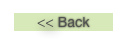
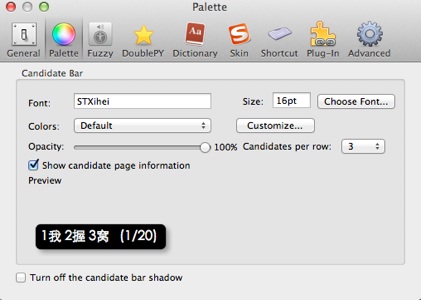

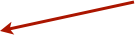
Phyllis Zhang © All Rights Reserved